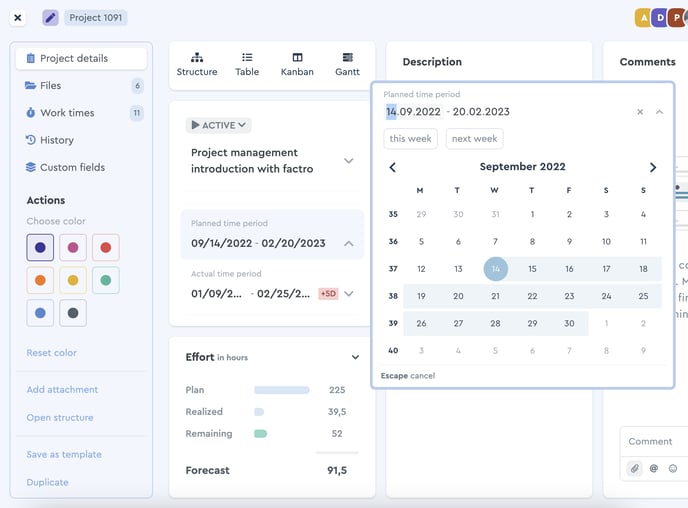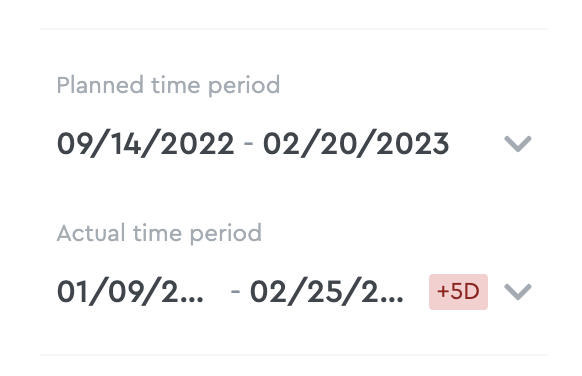How to Assign a Project Timeframe
For a comparison between the originally planned time period for a project and the actual time period, there exist two different details on the project level in factro.
Planned time period
In the project details, you can specify a planned project time period in the fold-out calendar sheet. This is a static value, so it will only change if you modify it manually. Therefore, this is the target schedule.
Please note: The planned time period, as well as the baseline, are available starting with the Business Cloud.
Actual time period
The actual time period is the result of the timeframes of all the tasks that are part of the project – it is therefore calculated bottom-up. You can find it, for example, in the project details in the field „Actual time period“ or in the overview in the Gantt Chart.
The start of your project is the earliest entered start date of the tasks, the end point of your project is the last entered date of all project-related factro tasks. If you change the start or end date of a task, the start / end date of the entire project changes. In factro, you assign the timeframes via date, not via days, weeks, etc.
Comparison between planned time period and actual time period
For a comparison between the two periods, the "Actual period" field indicates with red highlighting by how many days the runtime deviates from the original planning. The "Planned period" forms the reference frame for this.
Comparison between time frames in factro
In the Gantt chart, the different runtimes are additionally represented by the baseline. Here you can see which time period was planned at the beginning (highlighted frame) and how the project has developed since then.
 The baseline in the Gantt Chart
The baseline in the Gantt Chart
Package time period
The duration of a package follows the same principle as the actual project time period and is the result of the timeframes of all the tasks that are part of the package. The duration of projects and packages is activated after an initial entry of the start and end date and can be edited manually afterwards.
Please note: The changes to this data can only be made by the currently assigned project manager.