How to Assign Reading and Editing Rights
Assign reading and editing rights directly
In the free Basic Cloud, all users (including guest users) have reading rights for projects and tasks. Starting with the Team Cloud, you can now access the reading and editing rights. By assigning the desired rights, you can define which users in your factro Cloud may edit and change projects and project elements, and which ones are only able to see those.
When creating a new project, you can define the rights in advance by clicking on "Edit access rights" and apply them by selecting "Save changes".
Note: Guest users can only see the first two views in your projects. Find out how to customize the order of the views by clicking here.
Inherited reading and editing rights
The assigned permissions are inherited top-down, starting from the top project level (blue project header), followed by the middle level (blue packages), and finally the the lowest project level (white tasks). If you are in charge of the project, you automatically have editing rights for all contents of the project, without having to specifically assign rights to yourself.
Within a task, for example, you will be listed under "Inherited writing permissions". Other users' inherited rights can only be edited at the level from which they originate.
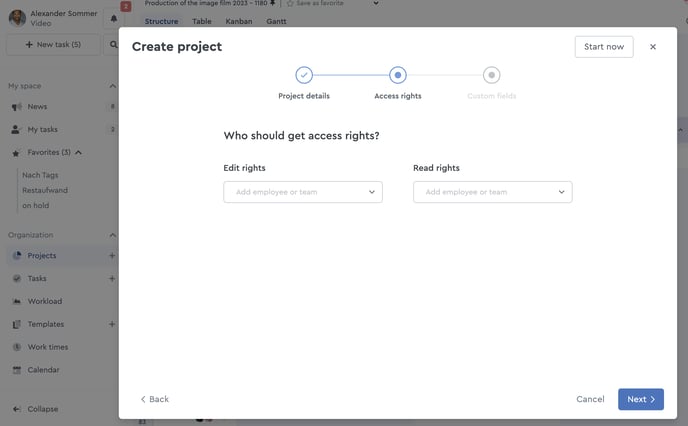 You can assign reading and editing rights directly when creating a new project.
You can assign reading and editing rights directly when creating a new project.
It is also possible to assign reading rights for a superordinate component, e.g. a project, while assigning editing rights only for certain elements, such as tasks. This way you can decide how your team members are able to contribute to the project.
Note: Whether a user can see or edit individual projects is not related to their role as an Admin, Manager or Employee. The project manager alone is in charge of assigning permissions, not the permission groups. This means that even users with the Admin status cannot automatically see everything that is created in the Cloud.
Adjusting reading and editing rights
You can make changes to the permissions anytime. Click on the project, package, or task button and open the rights assignment by clicking on "Share" in the upper right corner. The factro sharing dialog will then open, containing all the information about the rights that have been granted. Here you can remove previously assigned rights or add new ones. After clicking on "Save changes", you can apply the adjustments.
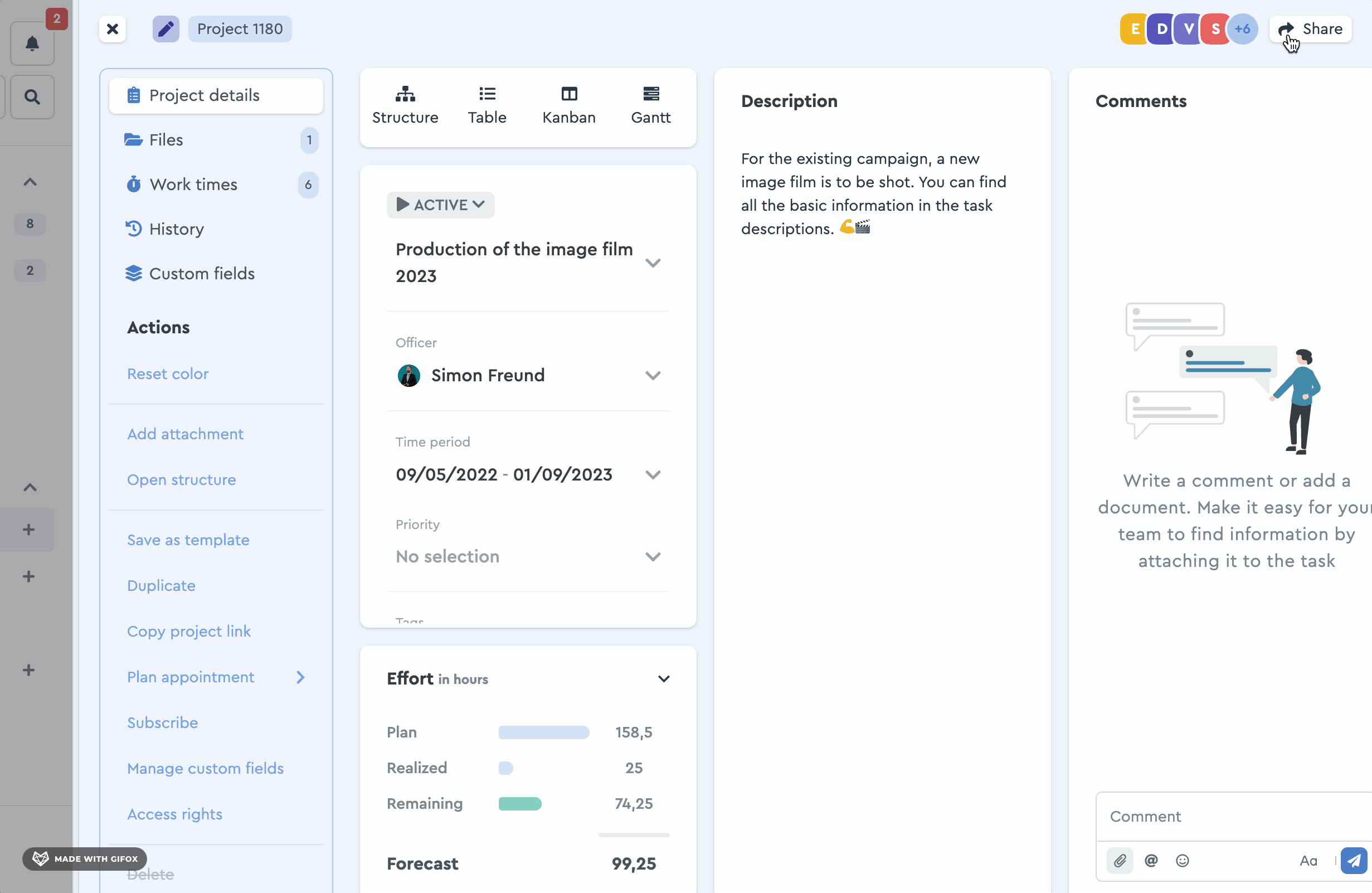 You can change the assigned reading and editing rights anytime.
You can change the assigned reading and editing rights anytime.
The "Sharing" section helps you assign rights clearly and reliably. If, for example, a colleague has individual editing rights and receives the same rights again via group rights, then factro gives you the option to consolidate the duplicated rights and transfer them to the group. Should you remove rights for yourself, factro alerts you so that you are able to make the appropriate adjustments before you lose the permissions.
In addition, you will be informed if the employee role does not match the intended rights: For example, if a group is given editing rights to a project and has members of the "Employee" or "Guest" role, they would still only be able to see the project, because their role doesn't allow for project editing rights.
As the Cloud owner you also have the option to grant general access to certain users. These users would then be able to see and edit all projects within the cloud. You can find additional information here.
