How the Workload Overview Works
With the help of the factro workload overview, teams and leaders in the Professional Cloud obtain an overview to keep track of the assigned work of the employees. The workload overview is available from the permission group “Manager”.
Basics of the workload overview
The basics for calculating the workload is a workweek totaling 40 hours from Monday to Friday (8h per day). As a default factro, displays the workload based on the number of tasks. Every workday corresponds to 8 slots, every task for this day corresponds to one slot. If you want to include Saturdays and Sundays or different hours per week in your planning, you can configure your working hours individually.
If you want to use the number of hours of the task as a view instead, the efforts of each task are distributed over the number of days until the deadline. For example, if you have the task “Design flyers” with a planned effort of 10 hours and a 5-day week of 8 hours per day, the workload for this task is 2 hours per day.
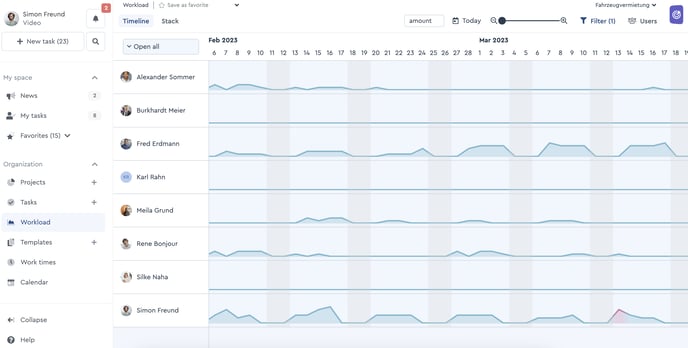 The workload overview shows you, for example, load peaks
The workload overview shows you, for example, load peaks
Basically, only tasks that have an executor and a time period are included in the overview, so that the timely effects are correctly recorded. Finished or stopped tasks are not included.
The workload is calculated every day. For example, if you did not record any work times for the task “Design flyers” on the first day of the handling period, the 10 hours workload are distributed over the remaining 4 days until the deadline. When you record realized hours for a task, factro always takes the remaining effort for the calculation.
Move tasks & adjust time periods
You can move tasks in the factro workload overview via Drag & Drop as usual. Move the task you want to relocate to the respective time period. At the same time, factro shows you a real-time preview of the change, so you can immediately detect if the adjustment has the desired effect.
In this process, you can not just move the tasks in the column of the executor, but also assign them to another team member. Besides, you can drag the bar on the left and right side, to shorten or extend the time period of a task. As a result, team leaders have the best overview and flexible options to avoid load peaks and to use open spaces effectively.
Customize, scale and filter the visualization
As you are used to from factro, you can specify and work up the information of the workload overview according to your wishes. This can be done using the familiar filters from the other visualizations (e.g., by project), but also by team member.
Furthermore, you can adjust the scaling so that you can see the time period that is crucial for you. Choose a display of 2, 4, 6 or 8 weeks or 3 months. You can adjust the scaling with the slider.
Configure work times
If you want to set your work times or those of your employees, this is possible as an admin in the user management. Select the requested employee and click on “Edit employee availability”. The workload overview will then be oriented towards these values.
For example, if you work 30 hours per week, from Monday to Wednesday for 8 hours and Thursdays for 6 hours, then if you work 7 hours per day on Thursday, the peak load will turn red on this day.
The curve of the workload overview adjusts the height of the peak to the specified values, so that days with fewer hours at maximum workload can be visually differentiated from days with more hours.
