How to Apply Templates
If you want to add or turn your already created template into a real project, package or task, click on “Templates” or go to the project structure. This way you can build your individual project based on your respective templates, like in a construction kit.
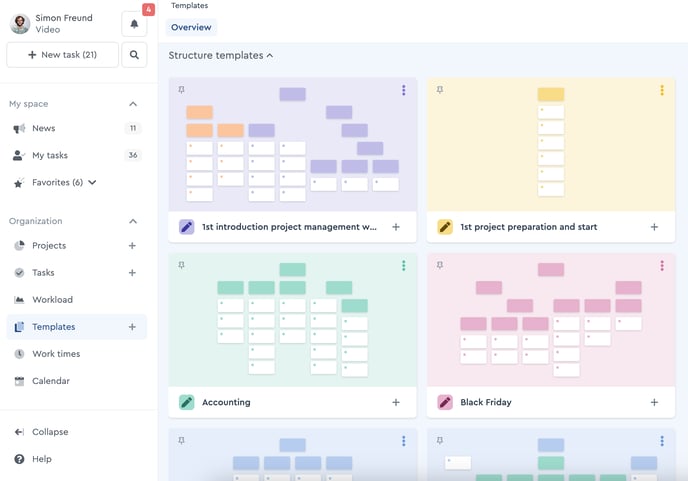 Overview of your project and task templates
Overview of your project and task templates
Create a project
You have created a project template and now you want to convert it to a project. Please note: You can also add project templates to other projects, which then appear as a package with respective subpackages.
- To do so, go to the menu item “Templates”. You get to the template overview.
- Click the "+ Create Project" field on the project templates tile.
- A project screen opens, which you fill in. At this point you decide, for example, what the project title should be, whether viewing and editing rights should be transferred from the template or whether they should be changed.
- Click on “Apply template”.
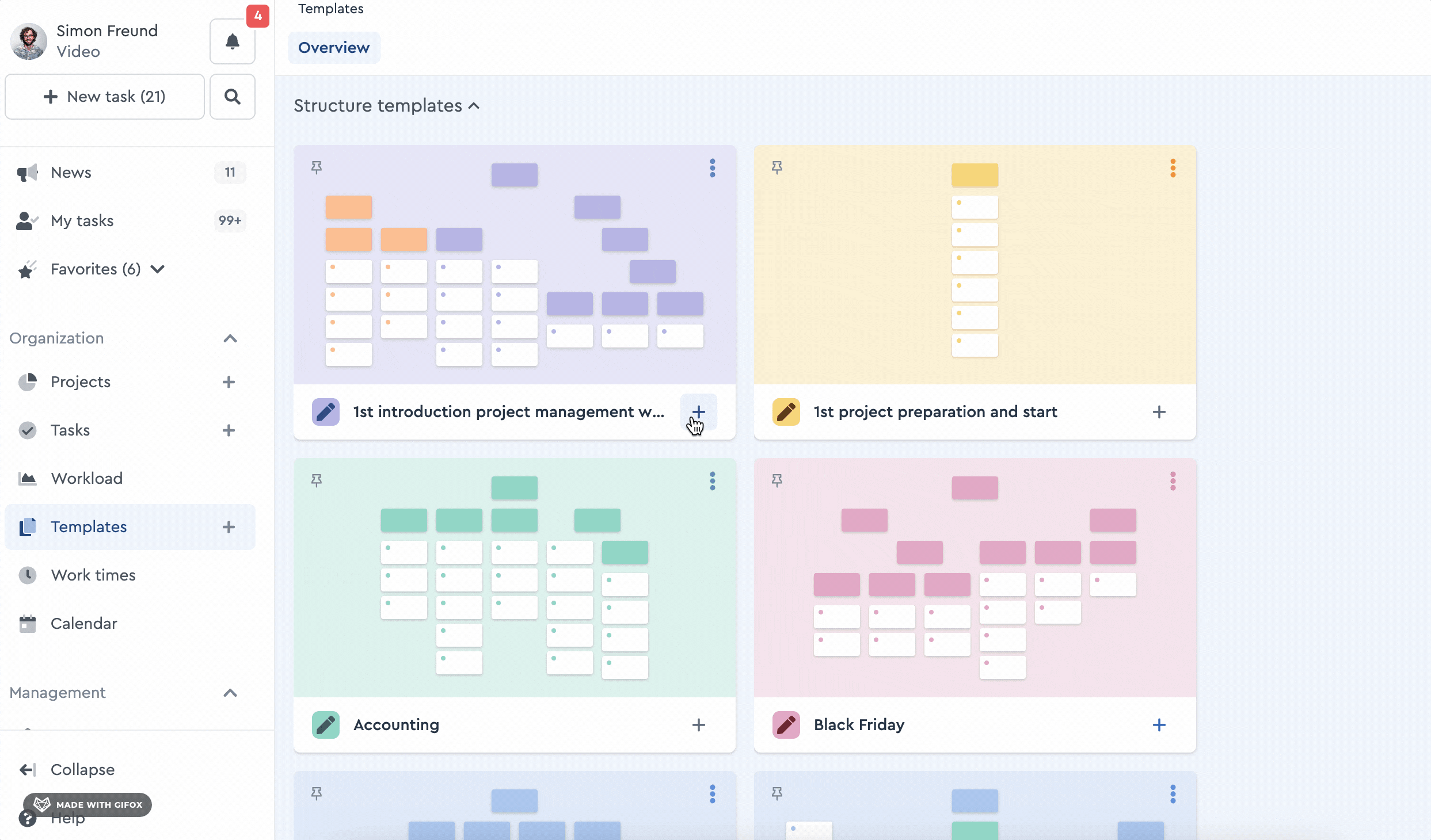 Create a project from a template
Create a project from a template
Create a package
If you want to add a package template in a project, do this within the project structure.
- You are within the project structure. Open the (+) icon on the top right of the factro function menu. A screen opens, where you can also access created templates.
- Click on the (+) icon to the left of your package template. A screen opens, where you can select which template contents and settings will be applied.
- Click on “Add”.
- The created package appears on the level of the already created packages. You can move them via drag&drop.
- Alternatively, you can drag and drop package templates directly to the position in the project where you want to extend the structure.
Create a task
A task template can be created via the template overview within the task template tile in the field “+ create tasks” or within the project structure.
Turning a task template into a real task
To convert a task template into a task, without allocating it to a project
- go to the template tile of your task and click on “+ create task”. A screen opens.
- Name the task and click on the “Next” button”.
- The task opens and you can edit and save the task details.
Add a task template to a real project
- Click on the (+) in the function menu on the top right.
- Click on the (+) next to the template you want to add.
- Select contents and rights from your template, by ticking the corresponding boxes.
- Click the "Add" button.
factro advice: If you add package or task templates to a real project, not the reading and editing rights of the project, but the saved rights from the template are applied.
