How to Book Work Times
With the time tracking in factro, available in the Professional Cloud, you have a fully-fledged feature for professional project management. You can manage your time resources and track your project progress with planned, realized, and remaining effort. The forecast informs you of the actual effort the task or project will end at, based on the realized and remaining effort.
Changing the task effort automatically affects the corresponding package and project effort, which is then calculated automatically by factro and cannot be changed manually. The project effort shows you the work or personnel hours as the sum of all task efforts, according to the bottom-up principle.
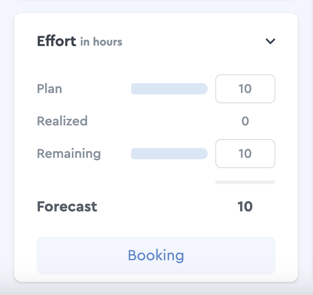 The effort within a task in factro
The effort within a task in factro
Types of effort in factro
Here you will learn more about the different types of effort.
Planned effort
The officer determines the planned effort based on experience or estimates derived from projects or tasks that have already been successfully completed.
Realized effort
- Click on the "Booking" button.
- You will then see the time tracking screen where you can enter the date of the realized effort, as well as the start and end time. In the description and comment sections you can include additional details for colleagues or customers. To confirm the booking, click on "Book". The previously used internal and external booking details in factro have been replaced by the aforementioned sections.
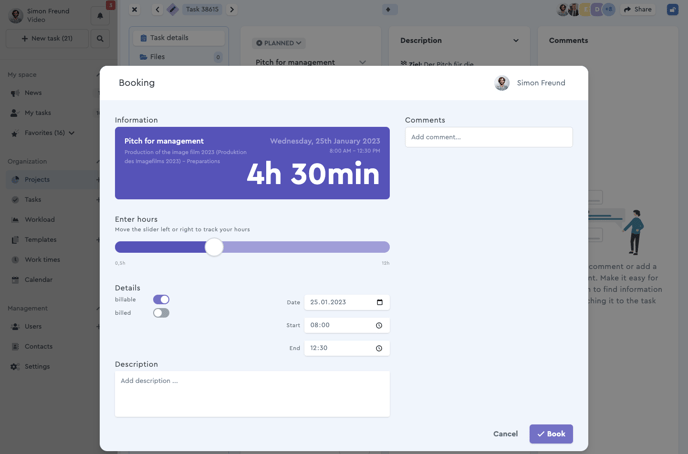 A screenshot of the time tracking screen in factro
A screenshot of the time tracking screen in factro
The executor of a task can use the planned effort as a reference, and can then book the actual time spent, i.e. the realized effort, in order to organize their work accordingly. Based on the realized effort in relation with the planned effort, the officer can then conclude whether the plan was realistic or needs to be readjusted. This is in turn useful for planning future tasks and projects optimally.
Please note: Work times cannot be booked for other team members – a cloud user can only book their own times. All users within the categories Admin, Manager, and Employee can book work times. Users categorized as a Guest cannot book nor view work times.
Remaining effort
The planned effort can be increased or decreased by a certain amount of hours, using the remaining effort. The remaining effort allows for additional adjustment of the effort that is predicted to be realized in accordance with the current project situation – this way, the planning and the realization can be adjusted on the fly.
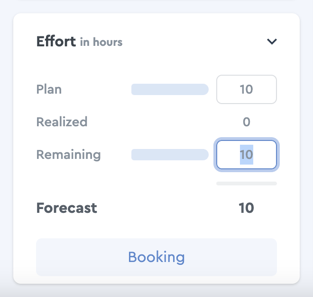 You can adjust the remaining effort manually
You can adjust the remaining effort manually
Forecast
Based on the forecast, the officer can see whether the project budget is expected to be adhered to or has already been exceeded. The value of the forecast is the sum of the realized effort and the predicted remaining effort.
Manage your work times
Under the menu item "Work times" you can find your personal overview of all your bookings and book additional hours, if needed. In the weekly overview you can see all activities of the current calendar or work week, or switch to previous weeks. Here you can see the sum of all your booked times per task and day, as well as the entire week.
In order to get a complete overview of your booked times within a specified time period (e.g. a month), you can use the grouping function – navigate to the "Groups" button on the top right of the screen, next to the "Filter" button. Then select "Employee". Then you can navigate to the filters, select your own name and the desired time period.
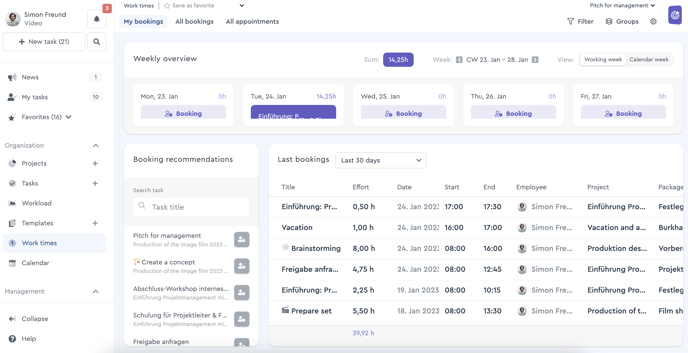 The central overview of time recording in factro
The central overview of time recording in factro
In the "Booking recommendations" section you can find your recent tasks and quickly book additional work times. The section "Last bookings" shows you all your bookings within the selected time frame. You can adjust the time frame via a filter or narrow it down in the quick selection to 30 or 60 days, the current or last month, as well as the current or last year.
You can also book additional work times without being in the task itself. Click on the "Booking" field for an empty day and select the corresponding task in the pop-up window.
Hiding the Work times menu
As Cloud Owner you have the option to hide both the work times and the workload menus. In order to adjust this, navigate to the Settings menu, then to the Team Management tab, and then to the Features section, as shown here:
By removing the check mark from a feature, it will be hidden in the menu on the left.
Important: The bookings in the work times menu are not deleted – the menu is just hidden. It can be re-enabled by the cloud owner at any time.
Overview of all bookings
If you want to have an overview of other users' bookings, for example for accounting purposes, you can find these under "Work times" in the tab "All bookings" in a table. In this section you can filter and sort all bookings and appointments. You can see the booking, the date and time, as well as the respective task and whether comments or a description were added.
Please note: Starting from the authorization group "Manager" you can export the overview as CSV or XLSX for backup purposes or further processing.
Using appointments and efforts separately
In the factro calendar you also have the option to add appointments separately from bookings. You can recognize the booking entries by their purple color, whereas appointments are highlighted in white. You can book times for a task based on an appointment, but also separately.
Please note: In the Basic, Team and Business Cloud you only use planned effort.

