How to Configure Notifications
To configure your individual notification preferences, first select the notification channels you want to use as your information sources. You can chose between push, in-app and email notifications. By default, factro has a predetermined set of notifications, so that you can start right away without missing any important updates.
Notifications in the Newsfeed and the Alarm Bell
Notifications within factro (in-app) are displayed in two areas: in the Newsfeed and in the alarm bell pop-up. To access the notification settings, click on the gear icon in either area.
Configuring the Newsfeed
The notification settings in the newsfeed can be accessed directly via this link. There, you can configure what you want to be notified about by ticking the corresponding box for your preferred channels (in-app, push, email) and events.
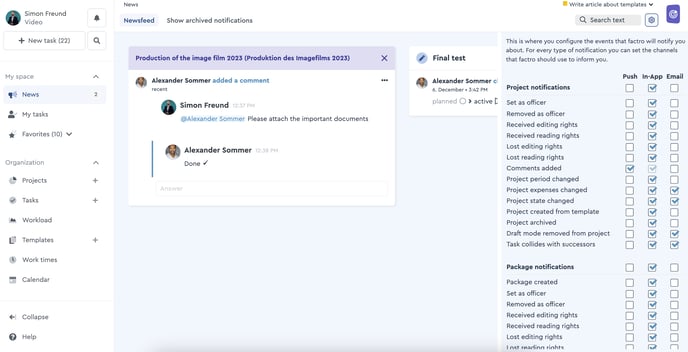 How to configure notifications in the Newsfeed
How to configure notifications in the Newsfeed
Setting up the Preset Notifications
As an admin you have the option to pre-select notification settings for other cloud users, so that your team gets notified about all relevant events via the intended channels.
You can find the notification settings menu either by navigating to the gear icon in the News section, where you can see the following button:
Alternatively, you can reach the same menu by navigating to the Settings menu, then to the Team management tab, and finally to the Presets (News) section:
By clicking on the button "+ Neue Voreinstellungen erstellen" (+ Create a notification preset) you can then determine which type of notifications each cloud user gets. First you select the users for whom you wish to change the preset notifications:
Then click "Next" to go to the next menu, where you can select or deselect the notification channels:
To save the preset, click on "Voreinstellung erstellen" (Create preset) – you will then see a pop-up asking whether you would like to overwrite the settings for all selected users. You can confirm by clicking on "Jetzt überschreiben" (Overwrite now). The users can adjust their personal settings at any time.
As an admin you can adjust the notification presets, or overwrite the current user settings, in case you would like to revert the changes users have made to their personal notification settings.
Configuring the Alarm Bell Notifications
The alarm bell shows you critical and important notifications, so that you can always keep those in mind. Such notifications are @mentions, time-critical tasks that have reached the traffic light status yellow or red, as well as the remaining effort for a task being too low.
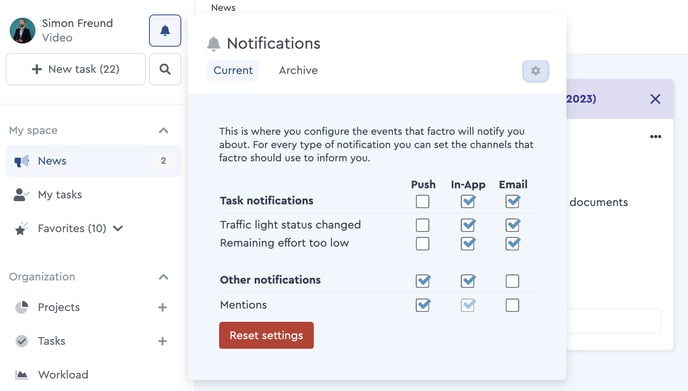 How to configure the alarm bell
How to configure the alarm bell
Push Notifications via Mobile App
In-app notifications can be accessed via the newsfeed and the button in the mobile app. Push notifications keep you informed on your smartphone or tablet in real time, even if factro is not open at the time. That way, you can see straight away who has mentioned you and for what purpose.
Notifications via Email
In the same way you can select the events you want to be notified about via email – simply tick the corresponding boxes under "Email". The notifications will be sent to the email address you have assigned to your factro account. You can recognize an email notification from factro by the subject line which contains the event that triggered the notification, as well as the sender (noreply@factro.de).
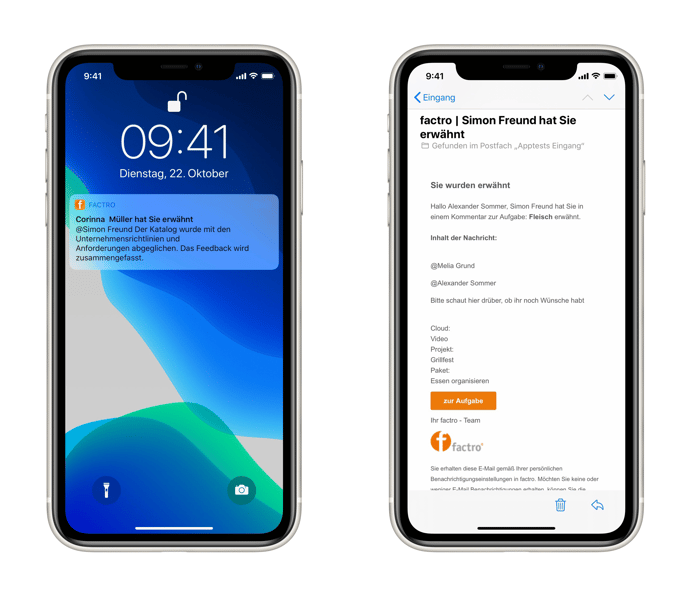 Examples for push and email notifications
Examples for push and email notifications
Please note: To receive push notifications, it is required to give the factro app the necessary permissions. For Android devices, this is usually the case by default. iPhone and iPad devices ask for permission as soon as the app is launched for the first time. You can adjust the permissions at a later point in the settings by navigating to "factro" in the "Notifications" menu.



