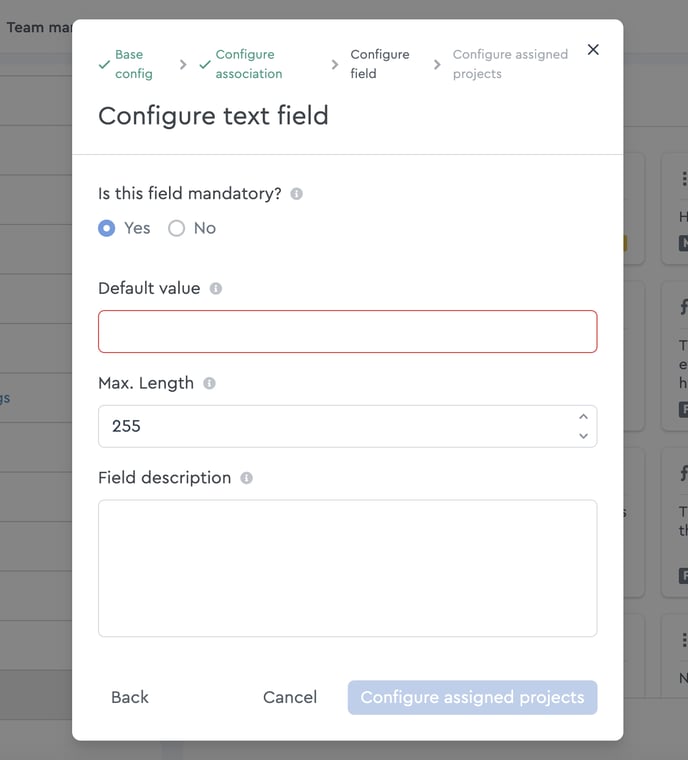How to Delete Custom Fields
Custom fields can not only be edited by an admin, but also deleted.
Delete custom fields
To delete a custom field, you can go to the main settings and expand the context menu with the three dots of the respective field. Then click on “Delete custom field”.
Because the deletion of a custom field has an enormous impact on all affected projects, there is an initial safety query from factro which informs you about the consequences.
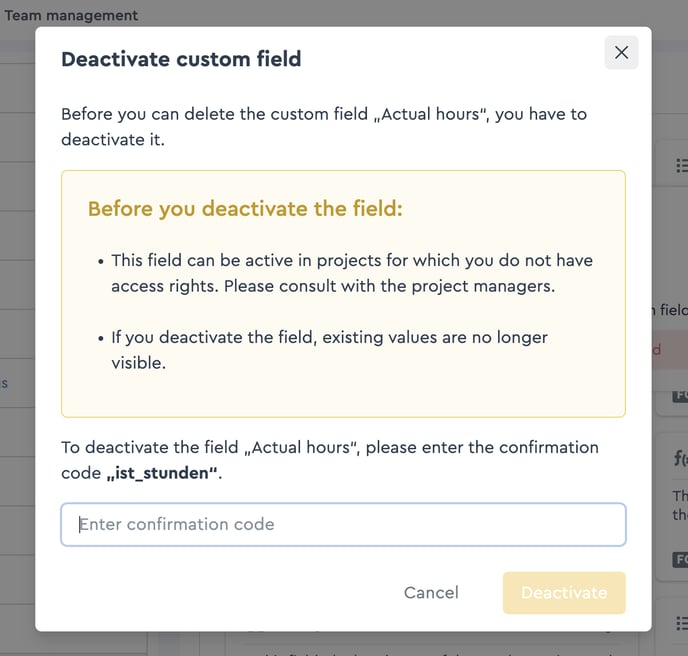 Safety query during the deletion process
Safety query during the deletion process
Afterwards, a second safety query follows to avoid deleting by accident.
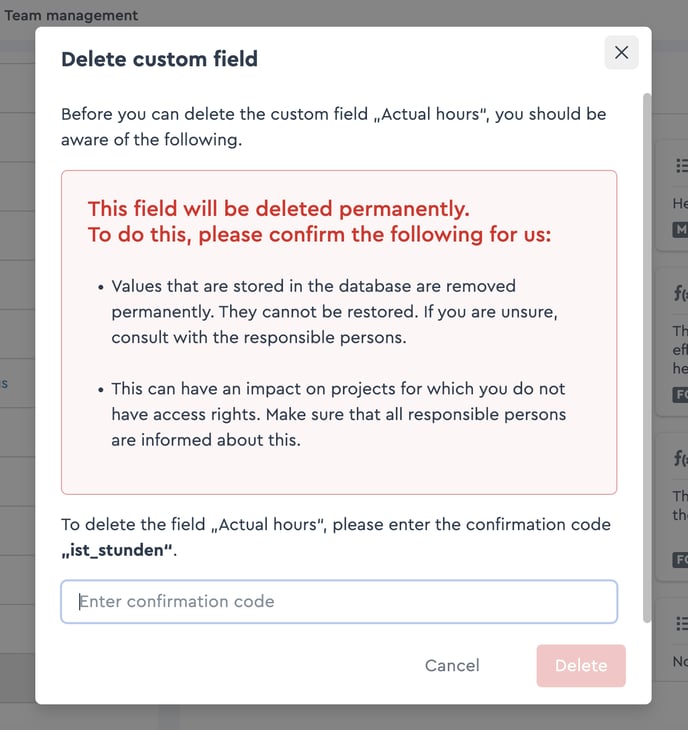 Second safety query during the deletion process
Second safety query during the deletion process
Identify place of use
To find out in which places custom fields are used, you can switch to the cross-project table view and filter for the searched field or to display it as a column by selecting the respective field in the “Field list”.
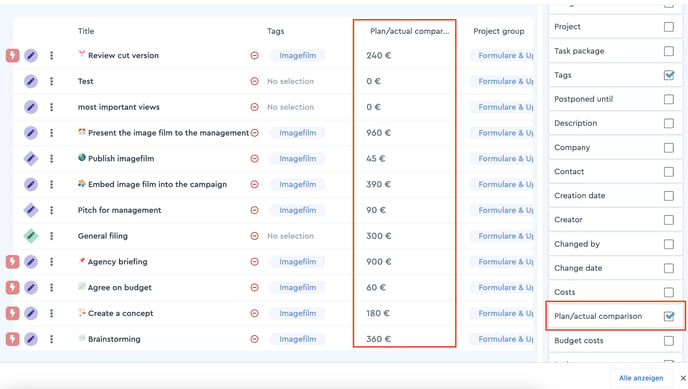 Via the field list the custom field is made visible in the table view
Via the field list the custom field is made visible in the table view
Careful: Only tasks in which the custom field has been filled in will be displayed. If you want to make sure that the fields can be found at any time, even if they are blank, you have to select a mandatory field with default value during the creation of a custom field.
You can determine the mandatory field and the default value of a custom field in the configuration during creation.