How to Map Costs in factro
Besides the parameters time and performance, also costs can be mapped with the help of custom fields.
How you can best map the costs in your project is explained in this article by an example, which covers the basics of cost planning in project management (hourly rate, personnel costs, material costs, total costs).
💡Please note: For an optimal start in budget planning, you should already know how to create, edit a custom field and select them in a project.
Create custom fields for budget calculation
To capture all variables of a cost planning in your project, the following custom fields need to be created and configured specifically.
Create number field “Hourly rate”
The hourly rate is mapped by creating a customized number field. If the hourly rate of the employees is always the same, you can benefit from the inheritance principle, so that the hourly rate is transferred to the whole project.
You create the field as a mandatory field and select a default value, so that the formula that applies to this field later can calculate faultlessly. Insert “€” as the unit.
 Number field "Hourly rate" is created
Number field "Hourly rate" is created
Create formula field “Personnel costs”
Afterwards, you create a formula field for the personnel costs that aggregates, this means adding up the values, and is calculated in the unit “€” from the following formula: Realized effort x hourly rate.
 Formula field "Personnel costs" is created
Formula field "Personnel costs" is created
Create number field “Material costs”
Now you can create a number field for the material costs by allowing the field to aggregate and selecting the unit “€”.
 Number field "Material costs" is created
Number field "Material costs" is created
Create formula field “Total costs”
Finally, create a further formula field, which you name "Total costs". The field also aggregates, so that you have an overview of the total costs across the whole project. After selecting the unit “€”, you determine how the formula should calculate. In our example, the total costs are calculated from the total of the personnel costs (realized effort x hourly rate) and the material costs.
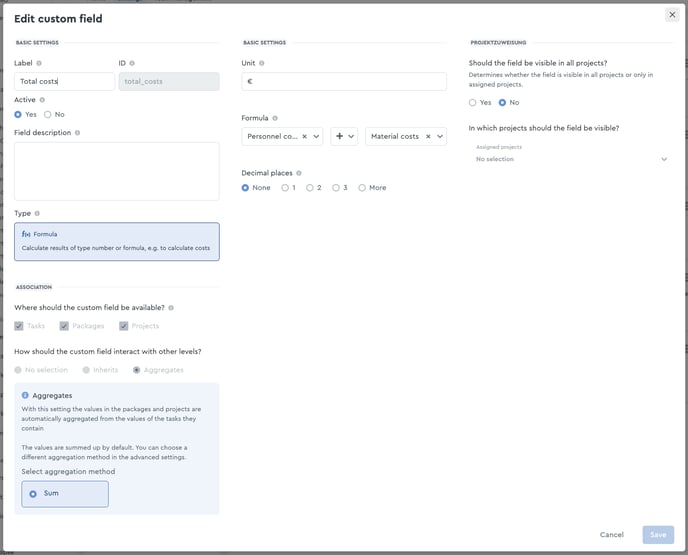 Formula field "Total costs" is created
Formula field "Total costs" is created
Interaction of the custom fields
In the next step, you can activate all just created custom fields in the project.
Go to a task and enter the values in the custom fields.
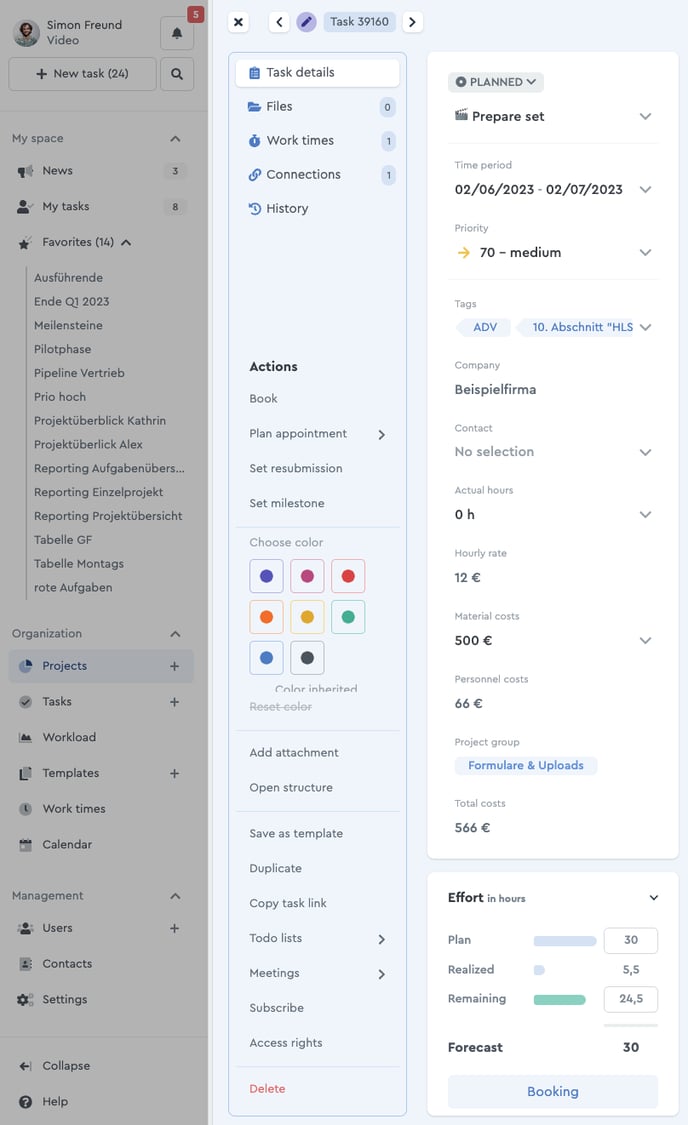 Use of custom fields in the task
Use of custom fields in the task
In our example, 12 € was set as the hourly rate in a task of the project and material costs in the amount of 500€ were added.
As soon as the employees key in a time in the task, the value in the formula fields personnel and total costs automatically changes. For example, an employee works 5 ½ hours, which results in 66€ personnel costs and, together with the material cost, a total value of 566€.
With the help of the custom fields, the total costs of a task can be calculated automatically, which pays into the entire project and respective packages through aggregation.
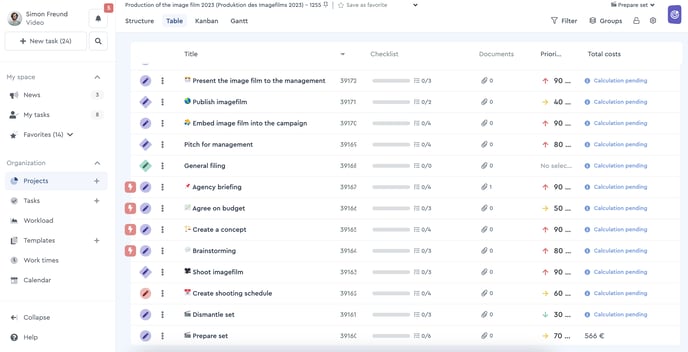 Project costs in the table view
Project costs in the table view
Record costs across projects
Sure you can also track costs across projects, which are performed on individual projects, by simply switching to the table view in the "Projects" area and thus have an overview of the entire budget of all projects.
Create forecast and compare with actual effort
If you want to have a closer look at your project costs, and you are especially interested in the development of the costs from the forecast to the final expenses, you can create custom fields for this use as well.
For that purpose, create an additional formula field, named “Personnel costs forecast”, and multiply the hourly rate with the planned effort, instead of the actual effort in the normal “Personnel costs” field. Now you can enter how many hours you want to schedule for this task via the planned effort.
Next you can create the formula field “Total costs forecast”, which records the sum of the “Personnel costs forecast” and the material costs.
Using another formula field, you can display the difference between the total costs from the forecast and the actual total costs. Therefore, you have an optimal overview of the budget development of your project.
Process budget planning
Even outside factro, you can continue to work with the budget planning through the custom fields. To export the data from factro, you can use the open API interface in the rest format and therefore connect with other tools. Learn more about this here.

