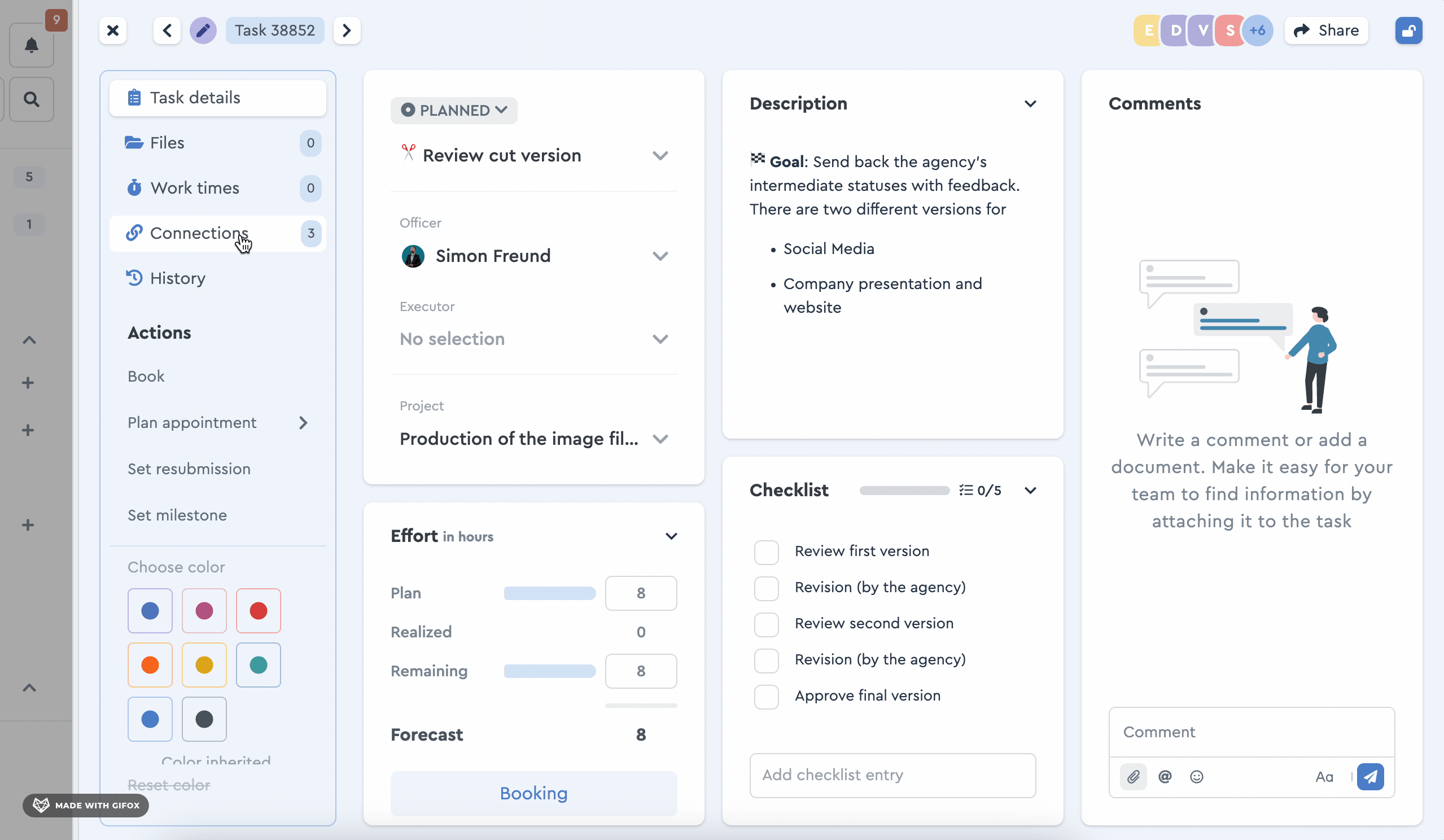How to Connect Tasks
Starting with the Business Cloud, factor distinguishes between predecessor and successor relationships that can be set in the Gantt chart.
Connect tasks
-
Move the mouse over the task bar of a task that you would like to connect. A gray circle appears now to the right of the bar, which you can click. Continue to hold the mouse button pressed. A blue arrow will now show up, which you can drag with your mouse to the task you want to connect.
-
This creates a dependency (or dependencies) between the selected tasks. The first task you select becomes the predecessor task. The second task you click on becomes the successor task.
- As a result an arrow appears between the now interdependent tasks, which is now pointing in the direction of the successor task. If the arrow is red, this means that the successor task is ahead of the predecessor task in terms of time and is therefore in a time conflict.
Delay successor
If you want to solve this time conflict, you can move the successors of the task whose end or start date (if there is no end date) was changed by the same time difference. The requirement for this are editing rights for the entire chain of subsequent tasks.
 Move all successors with one click
Move all successors with one click
Please note: If you have editing rights for one package only within a project (but nor for the whole project), you cannot move the whole chain of successors, if some of them are also included in other packages.
If you are an employee or a guest (or a manager or an admin without write permissions) and you are only executing a task, you can only move the timeframe of this task but not the timeframe of the following chain. Here you can find more information about the possibilities and limitations of the execution of a task.
Disconnect tasks
 This is how you disconnect tasks
This is how you disconnect tasks
You would like to release a wrongly set dependency?
- Move the mouse over the connection you want to delete.
- A red X will now appear next to this arrow.
- Click on the x-icon to delete the connection.
Link tasks
Regardless of your cloud versions, you can also create connections between tasks in the task details via the "Linked tasks" field, even across projects. Click on "Link new tasks", select the tasks with a mouse click and confirm your selection under "Add".
By default, the list of tasks of the associated project opens, but in the drop-down menu you can also search all your tasks and create a shortcut.