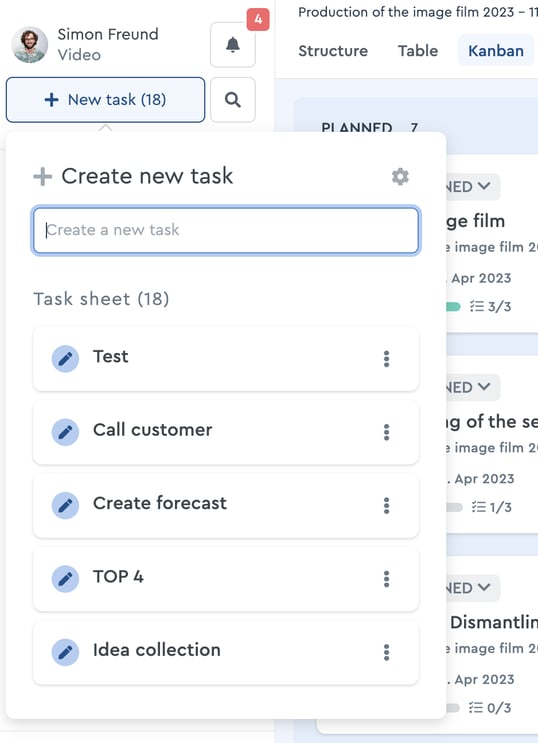How Do I Create New Tasks from Emails?
With the help of the mail-to-task function, you send an email to factro and with that you automatically create a new task.
How this works? Proceed as follows:
Mail-To-Task function
- Go to your Mail-To-Task settings via this link.
- Create your inbox address by clicking the (+) icon.
- Specify authorized addresses, for example all cloud users who are created as users in your cloud, or add further senders who are allowed to send a task to you via mail. This can also be your own e-mail address.
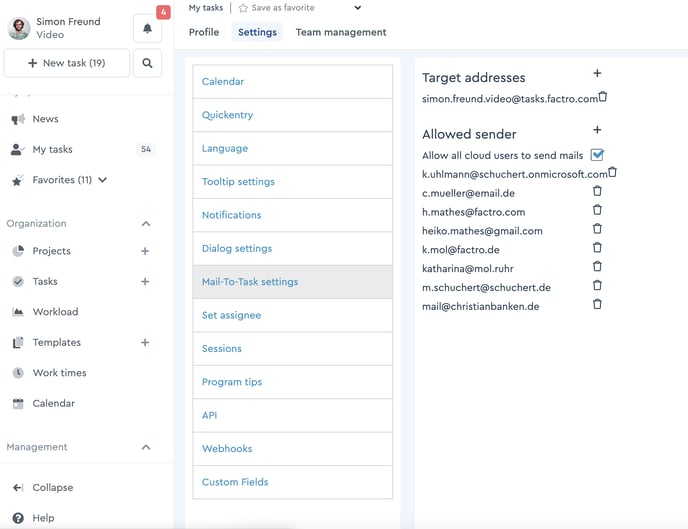 Setup of a target address and approval of the senders
Setup of a target address and approval of the senders
Create a email
- Enter the task title in the subject line of your email.
- Write down the description of your task as a continuous text.
- If necessary, attach files to the email that should be added to the task. Mail-To-Task supports all file formats that you could upload to factro already.
- Send the email from an authorized allowed email account to your factro inbox.
New task in the task sheet
Log in to your factro cloud and go to your task sheet (“New task”):
- In your task sheet, you can see your new task.
- Open the new task and elaborate on it, allocate it to a project, or package or add checklist items.
Please note: The Mail-To-Task function is available for the permission group employee or higher. Mail-To-Task is not available for guest users.