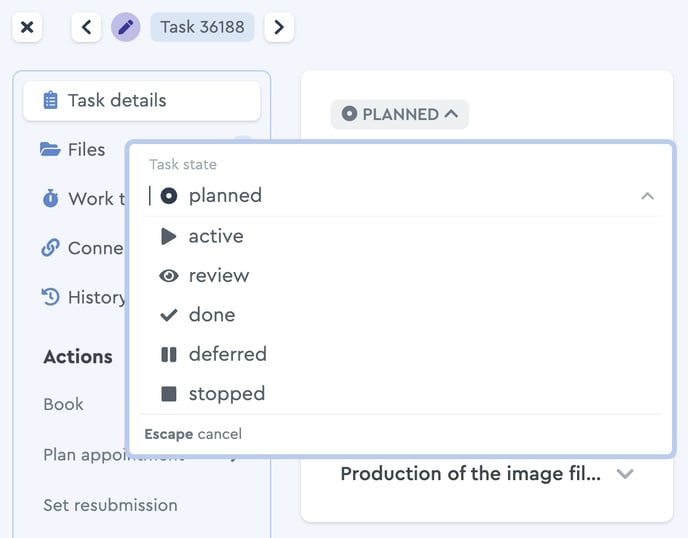What Each Status Means
In factro, projects and tasks, have a status, which is manually set by the user. factro supports you with the following five project and six task statuses.
Planned
The status "Planned" is used to indicate tasks and projects that have already been created and will be executed at a later date. This means you plan your projects and to-dos ahead. For projects with this status, tasks appear on the dashboards of your employees, but are not yet released for progress (e.g. ticking off checklist items, booking work times).
This is only possible once the whole project is released and set to "Active". You can recognize tasks from planned projects by the grayed out tile as well as the red lock icon.
As a pre-step to the "Planned" status, you can also use the draft function to create detailed projects, without the tasks being visible to your team. If a project is created as a draft, you cannot record progress in tasks here.
Active
As soon as a project or task is to be completed, the project officer sets it to "Active". That is the signal for the assignees to start working on the project.
Review
Starting with the Team Cloud the "Review" status is available exclusively for tasks, not for projects, and is used for direct communication between the assignee and the officer of a task. Once the assignee changes the task status to "review", the task will appear in the officer's Kanban Board in the same column.
The task will remain in the assignee's "review" column in a transparent color. The officer then completes this task or returns it to the assignee for further processing by setting the task to "Done" or "Active" again.
Deferred
The status "Deferred" is used to simplify a recurring or long-term task. Through this status, you set a resubmission. Those tasks then disappear from the overview "My tasks" and you only care about them again once the task actually has to be edited. This way, you can stay focused during your daily business.
How to set a resubmission:
- Open a task
- Click the "Deferred"-Status. A calendar sheet will opens.
- You enter the date, on wich the task should appear in "My Tasks".
- You save your settings by clicking on the button "Pause task".
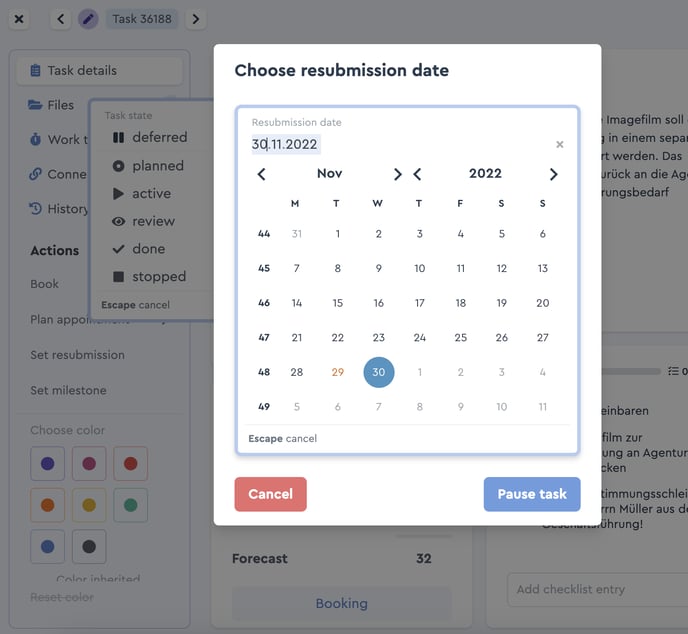 Select a resubmission date for the "Deferred" status
Select a resubmission date for the "Deferred" status
The task will only appear in "My Tasks" on the date you set, marked by the red symbol "RS" for resubmission.
Done vs. Stopped
factro differentiates between the statuses "Done" and "Stopped". Done tasks or projects have ben completed with results, stopped ones, while stopped ones did not lead to any specific results, so that they are not pursued further. In both cases, you can archive the projects, so that they no longer appear in the list of all projects or tasks. The ability to edit them will be blocked.