How to Turn Tasks, Packages & Projects into Templates
To turn tasks, packages or projects into templates, use the button "Create template" inside a task, package or project window, available from the Business Cloud on.
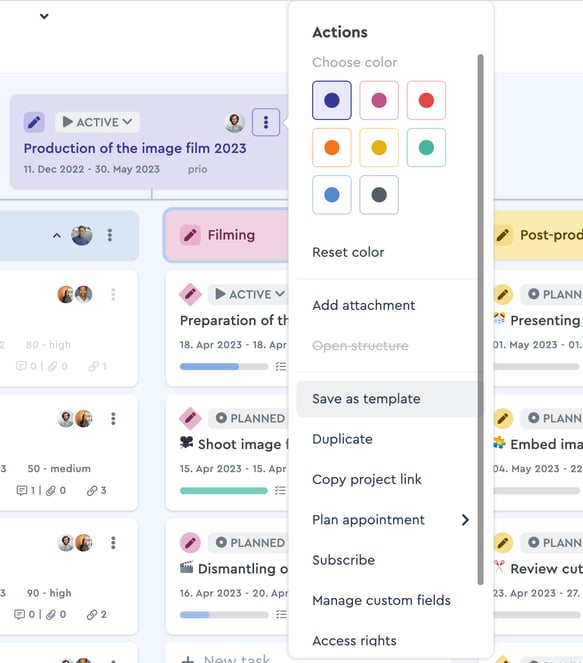 m Via the quick menu you can save projects, packages and tasks as a template
m Via the quick menu you can save projects, packages and tasks as a template
A window opens in which you
- Use the existing project title or assign a new one
- Choose the packages and options you want to take over by checking them
- Assign view- and editing rights directly
- Click the "save" button
You can find your newly created template in the main menu by clicking on "Templates" or via this link.
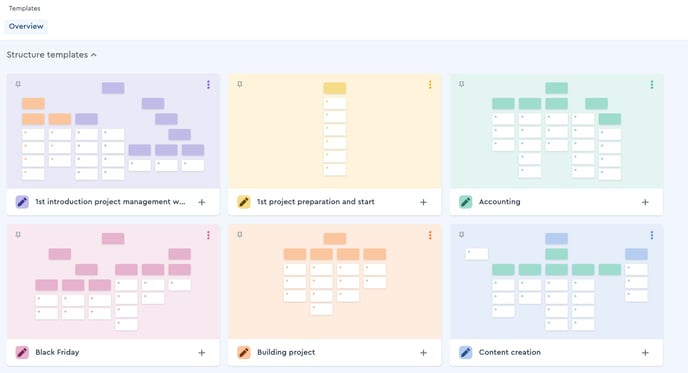 Overview of your project and task templates
Overview of your project and task templates
If you want to assign or change permissions in hindsight, click on the "Rights" sections of the template tile you want to edit. Here, you can find the buttons for "Edit" and "Read" and can manage you team's access any time.
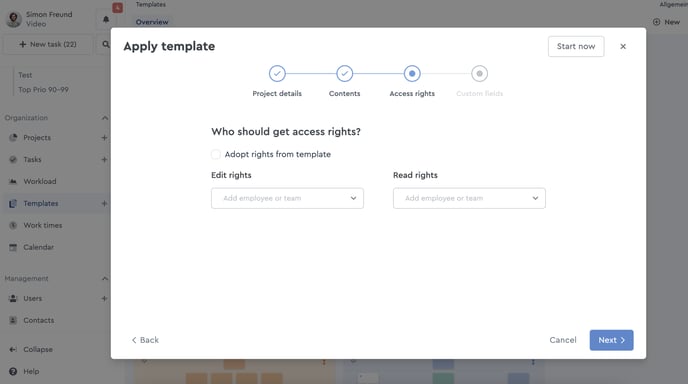 Define who can access a template
Define who can access a template
Please note: The source project must not have more than 550 objects (= project header + packages + tasks) for this. Otherwise, it can no longer be duplicated or transferred to a template.
