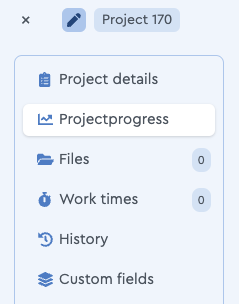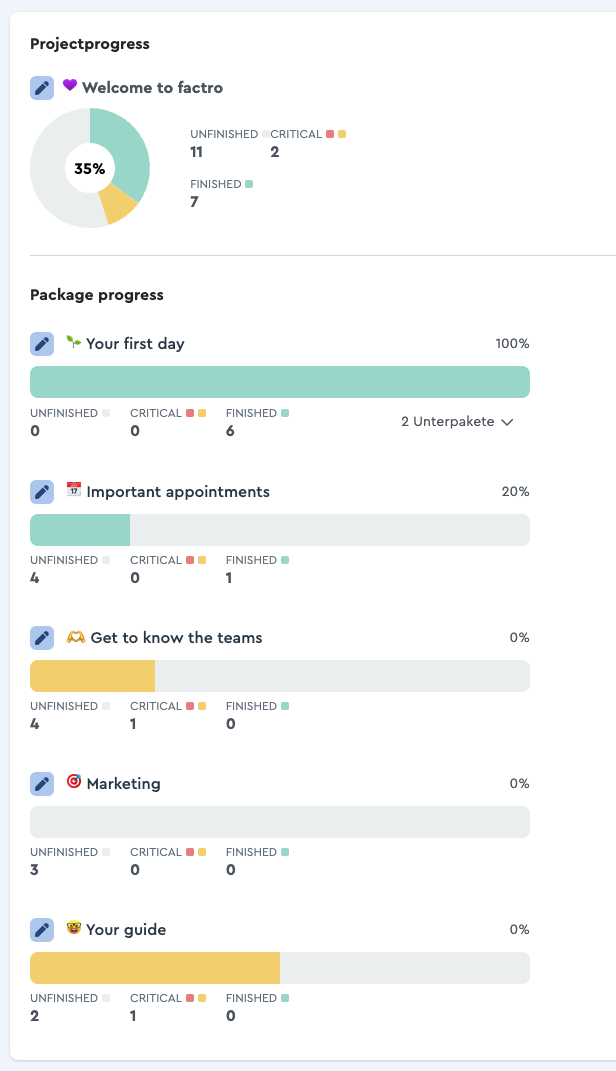What Are Packages?
Structuring your project
Packages are a structuring element of projects. They are subordinate to the project header and superordinate to tasks. With the help of packages as an organizational tool of the project structure, you can give the project a deep structure. Arrange them one below the other to create a branching project structure tree or a staircase in the Gantt chart.
With subpackages you can add an additional layer to the structure. This is the easiest in the structured view. Just move a package via drag & drop to another already existing package and the package will be placed at the desired position as a sub-package.
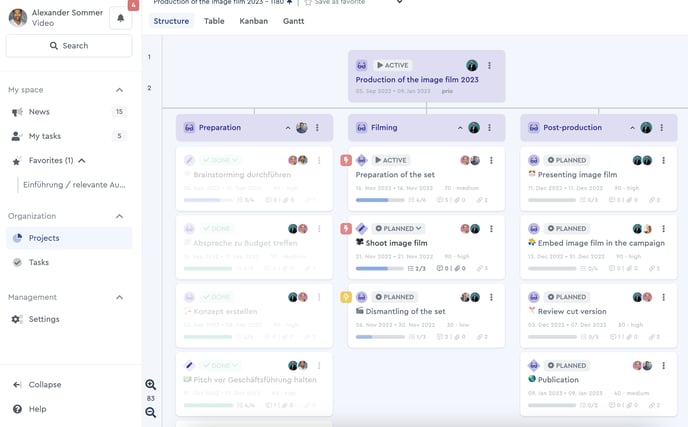 Packages with subpackages in a project
Packages with subpackages in a project
What is the right structure?
If the project can be completed, we recommend that you structure your project according to phases. Tasks in your project are processed from top left to bottom right.
The packages are used to name individual phases. If introducing a new tool, this could be the “pilot phase” and the “rollout”. For a campaign, this could be a “preliminary planning phase”, an “implementation phase” followed by a phase for “publishing” and “post processing”.
For continuous projects, such as an editorial plan or an annual plan, structuring by quarters, months and weeks is more suitable.
Adaptation of structures
If you are unsure about the planning of a project, do not worry: You can adjust the structure of your project at any time by moving packages and therefore react flexibly to the course of the project.
Via drag and drop you can move the packages across levels and thereby make it a sub-package of another project. Simply drag the packages on top of each other.
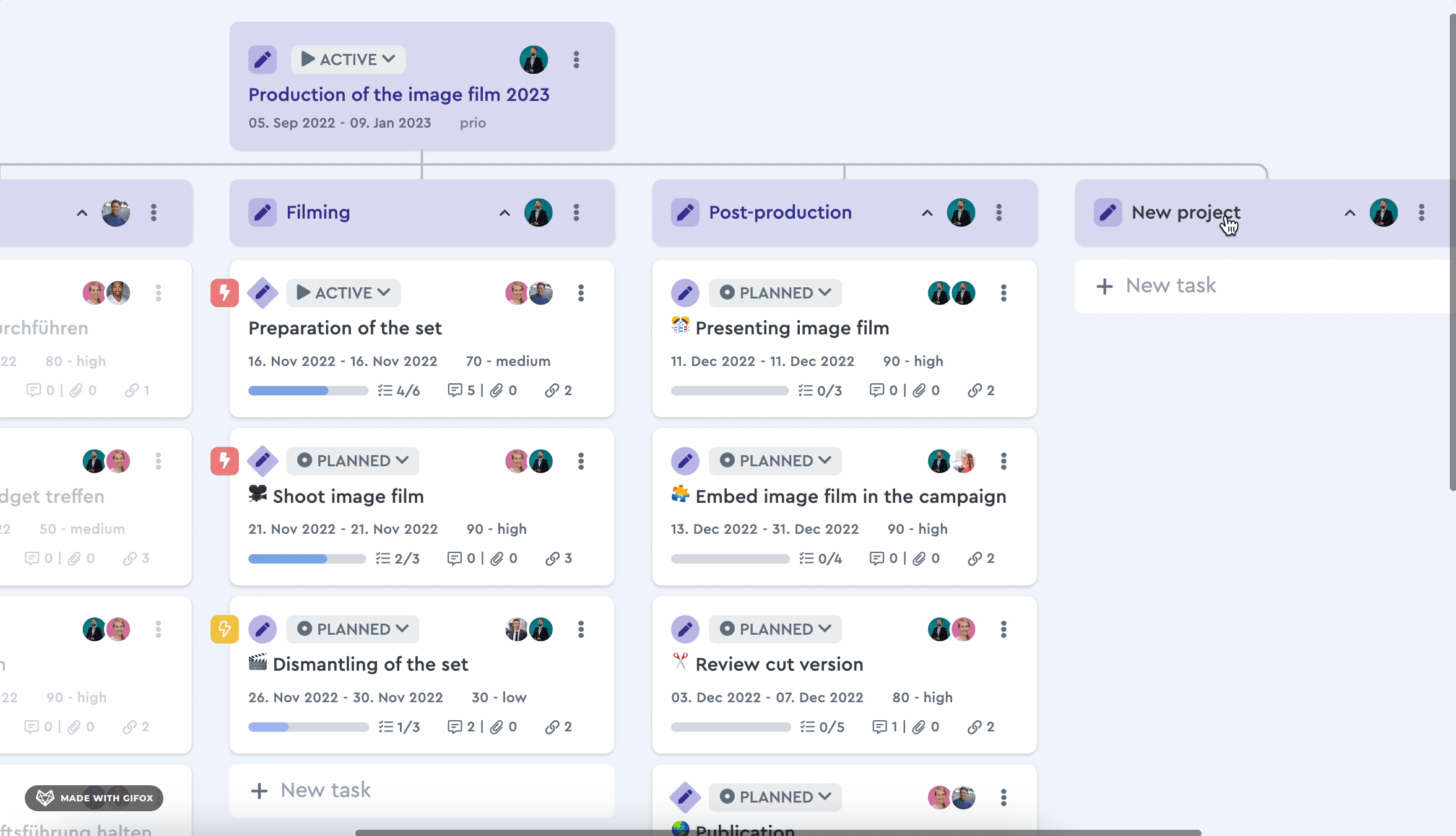 Make a subpackage out of a package for more structure
Make a subpackage out of a package for more structure
If you want to rearrange the position of the package horizontally, you can move it to the right or left. At all positions where you can rearrange the package, a blue guide line is visible.
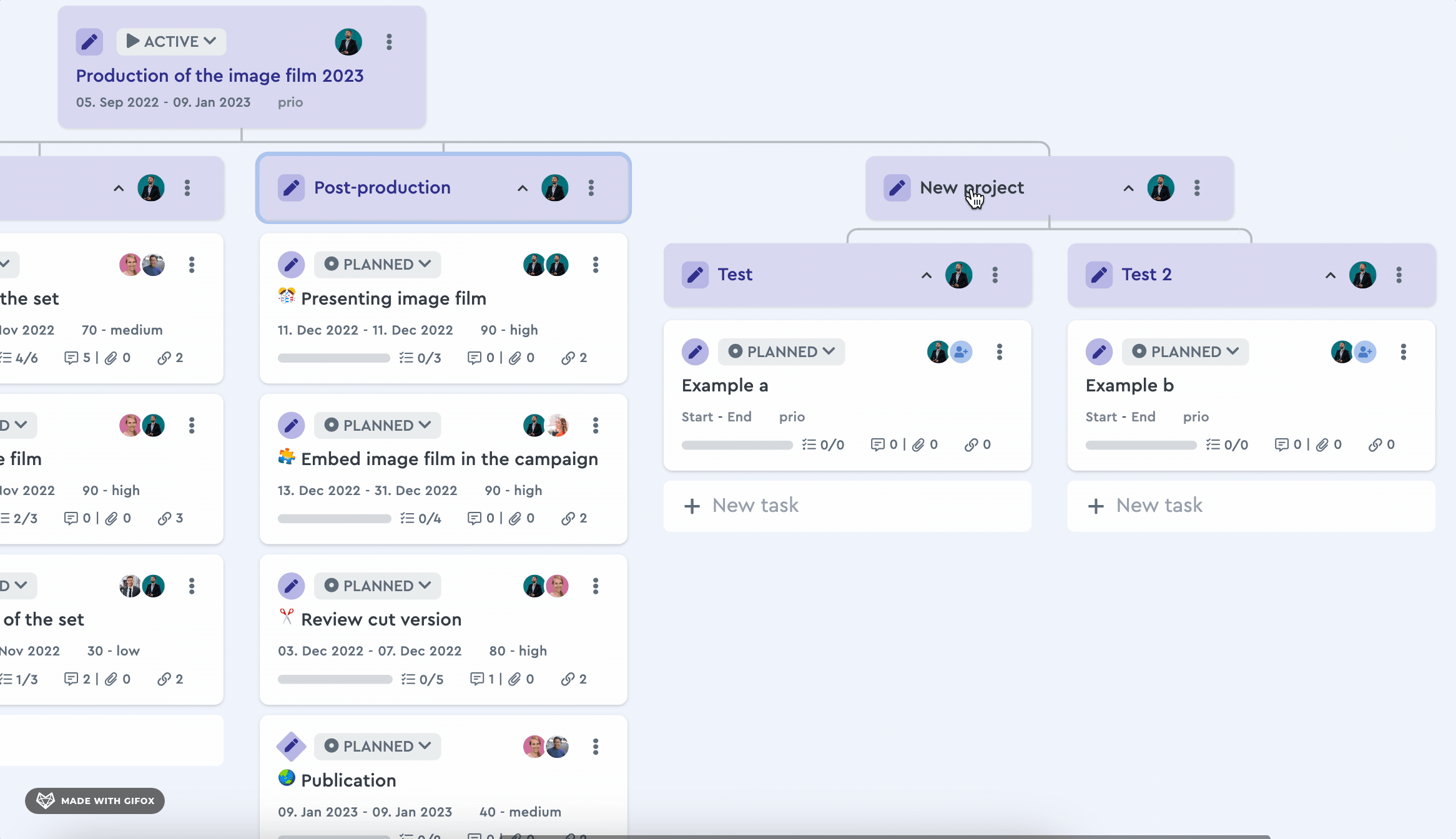 Move your packages horizontally for a new order
Move your packages horizontally for a new order
Delete packages
If you want to delete a package you should be aware that all tasks contained in it would be deleted as well, since the deleting works top down.
If you only want to delete the package (but not the tasks), move the included tasks to where you want them to be in the project in the future. If the package is empty, you can delete it by clicking on the 3-dot menu.
Package progress
In addition to project progress, you can now also track package progress with factro. If you want to do this, click on the project or package header and then on "Project progress" in the right-hand menu bar if you are in the project header or "Package progress" if you are in the package header.
In this overview, the packages and their sub-packages are displayed on a progress bar.