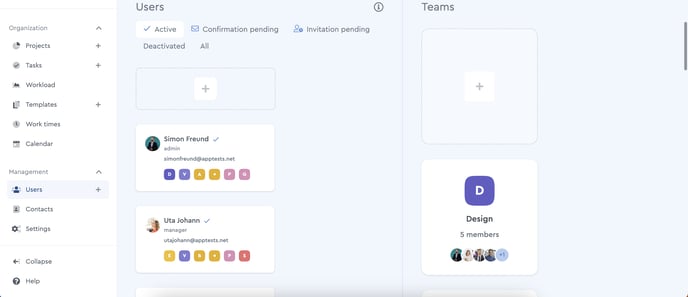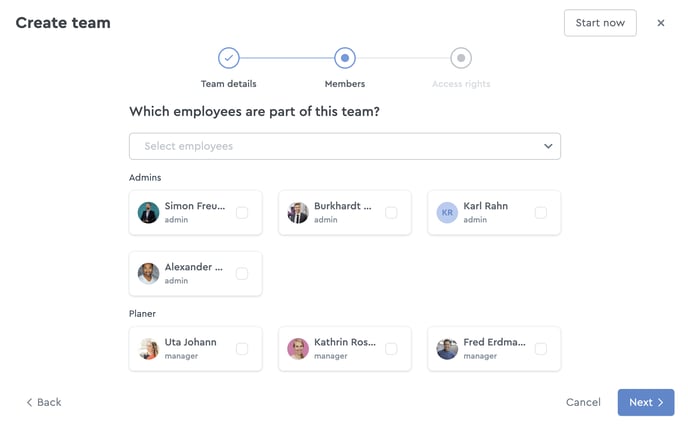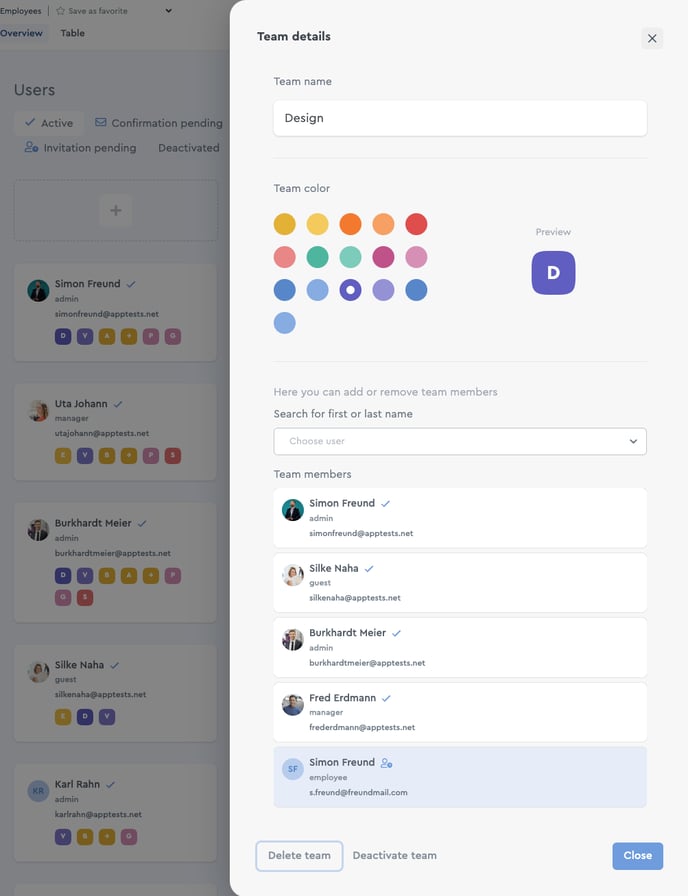How to Create and Manage Teams
Starting with the Team Cloud you can assign viewing and editing rights. Besides individual rights, it is also possible to assign self-created teams to projects, packages and tasks.
Create a new team
You can create a new team in just a few steps:
- Open the program sector “Users”.
- Click on the empty tile with the “+” in the column “Teams” on the right side.
3. Name the team and choose a color.
4. Select the users of the team and determine the access rights.
5. Complete the process by clicking on “Create Team”.Edit a team
To edit a team just click on the respective tile. Subsequently the details will open, where you can manage names, colors and team members. To add another person, you can search for them in the field “Select user” and click enter or select by mouse within the list.
If you want to remove a user from the team, move your cursor over the entry and click on the trash can icon that appears. All changes will be transferred automatically when you close the details.
Deactivate a team
Like individual users you can also deactivate groups. To do this open the detail view by clicking on the team tile and select “Deactivate team”. As long as a team is deactivated it can not be given viewing or editing rights and existing rights become ineffective. The moment the team is active the previously distributed rights take effect and the assignment to projects is possible again.
Delete a team
By clicking on “Delete team” you can remove a team permanently from your cloud. Following this, the access privileges are removed in all projects, packages and tasks. As a result, the users from the team can no longer access the content unless they have individual rights.