How to Create a Project as a Draft
Sometimes you may want to plan a project without any interruptions and without disturbing the other project participants with an unfinished draft. This is possible thanks to the draft mode. Under the menu item “Projects” and the tab “Drafts” you can find all your projects in draft mode.
Create a project as draft
To create a project as a draft, just click on the plus next to the menu item “Projects” and select “Draft” as state.
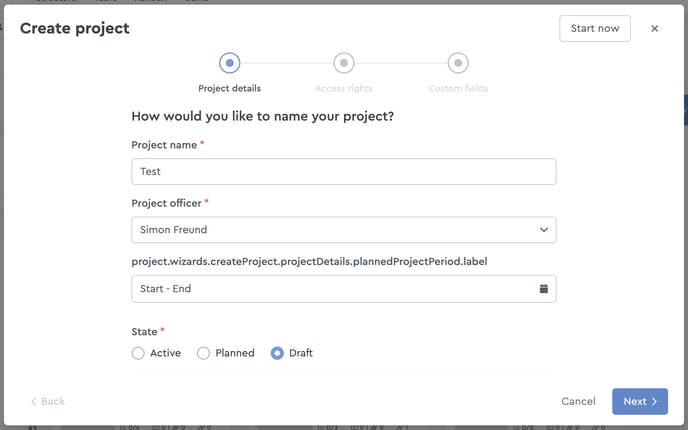 Create a new project as a draft
Create a new project as a draft
Now you can set up a project as usual, use all the views, set executors and officers and assign reading and editing rights. As long as your project is still in draft mode, no notifications will be triggered and released to the project participants.
Activate a project
If your project is finalized, you have to activate it, so that all project participants are notified about the new project and can work with it. For that, click on the three-dot menu in the project header (in the draft) and then on “Activate project”.
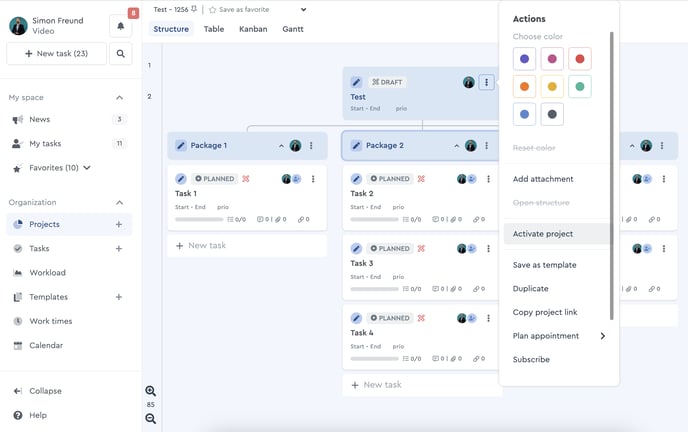 With the release the project receives the status "Active"
With the release the project receives the status "Active"
This project now receives the status “Active”, is visible for all involved participants and can be read and/or edited by them.
